Theme System Architecture
The theme system uses a standardized file and folder structure. This means that every theme always contains the same folders. For both Gambio and developers, creating new themes and extending existing themes can easily be done.
Extensibility
Besides the possibility to create a completely new theme, it is also possible to create new themes based on another theme. This inheritance option offers full flexibility for theme developers.
For instance, you can create your own theme based on Malibu. Subsequently, based on your created theme, you are able to create additional themes for different subjects (for example: summer and winter themes).
The expandability and possible theme inheritance is unlimited, as shown in this example:
Malibu
└─ MyShopTheme
├─ MyShopChristmasTheme
├─ MyShopSpringfeverTheme
│ └─ MyShopValentinesDayTheme
└─ MyShopSummerPartyTheme
Theme structure
A theme always adheres to the same structure and is always located in the themes folder. In following you can
get an idea of what the structure of a theme is like:
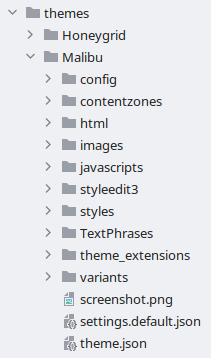
The root directory always has a unique name (e.g. Malibu) and is placed inside the theme directory of the shop
root. Inside this directory you can find these files and directories:
theme.json: Theme meta data file, which provides information about the themesettings.default.json: Theme configuration filehtml: HTML snippets directoryimages: Images directoryjavascripts: JavaScript files directorystyles: Stylesheet files directoryTextPhrases: Language files directory
There may also be additional folders for your own files (e.g. fonts).
How the theme system works
Notice
The following paragraphs describe the in-depth technical details. This can be skipped, if only the usage of the theme system is of interest.
To understand the theme system, it is important to know that Gambio already has an older theme system, which will gradually disappear. The legacy themes are called templates. The old template system is currently still in place to maintain compatibility.
The new theme system was built "next to it". This gives us the possibility to progressively change the standard
from templates to themes. Old templates still retain their location in templates, while new themes end up in
the themes folder.
ThemeControl
There is a class called ThemeControl, which is the central control center for templates and themes. It takes care
of delivering the correct paths for the activated theme or template.
ThemeContentView
For all views in the shop there are the corresponding ContentView classes.
Example: LoginContentView is responsible for the display of the login page. ContentView is always the
base class of all views in the shop. However, these ContentViews only apply to the old template system.
For this reason, a new base class called ThemeContentView was created, which is the corresponding counterpart for
the theme system. This means that the corresponding ThemeContentViews have also been created for all views. In
relation to the previous example, there is now also a corresponding LoginThemeContentView class.
The new ThemeContentViews are located in GXMainComponents/View/ThemeContentViews.
MainFactory
The MainFactory class has been modified to deliver the corresponding views depending on the activated template or
theme; that is, ContentView for templates and ThemeContentViews for themes. You can examine the logic for
this in MainFactory::load_class().
As a result of this change, it is not necessary for the developer to check whether a template or a theme has just been activated, because thats what the MainFactory takes care of.
To refer back to the previous example: In the LoginContentControl class the corresponding LoginContentView is
loaded via the MainFactory, as you can see below.
// LoginContentControl.inc.php line 172
$coo_login_view = MainFactory::create_object('LoginContentView');
$coo_login_view->set_('info_message', $info_message);
$coo_login_view->set_('checkout_started_get_param', $t_checkout_started_get_param);
$coo_login_view->set_('input_mail_value', $t_input_mail_value);
$coo_login_view->set_('cart_contents_count', $_SESSION['cart']->count_contents());
$this->v_output_buffer = $coo_login_view->get_html();
In this case the MainFactory checks whether a LoginThemeContentView counterpart to the LoginContentView exists.
If so, the LoginThemeContentView is loaded instead of the original LoginContentView.
New template names
When we created the theme system, we simultaneously released a new base theme Malibu. This base theme is the
successor of Honeygrid. We also decided to restructure and rename the HTML templates.
The HTML templates for the Malibu theme are located in themes/Malibu/html/system and now have a flat folder
structure (all files are in one folder). Additionally, the HTML templates have been renamed.
Regarding the previous example: it is once more made clear why we had to create extra ThemeContentView classes. If
we look at LoginContentView::__construct(), which is used for the old template system, we see the following:
// LoginContentView.inc.php line 32
public function __construct()
{
parent::__construct();
$this->set_content_template('module/login.html');
$this->set_flat_assigns(true);
}
The HTML template 'modules/login.html' is loaded from the template directory.
Now we look at LoginThemeContentView::__construct() for the new theme system and see that another HTML
template is loaded:
// LoginThemeContentView.inc.php line 33
public function __construct()
{
parent::__construct();
$this->set_content_template('login.html');
$this->set_flat_assigns(true);
}
The HTML template login.html from the theme directory is used here.
In conclusion, if you want to know which new HTML template is used for a particular ContentView, just look for the corresponding ThemeContentView class instead of the old ContentView class.
Theme compilation
The activated theme is "compiled" and ends up in the public/theme directory. If you want to regenerate the theme,
you have to delete that folder and then reload the shop in the browser.